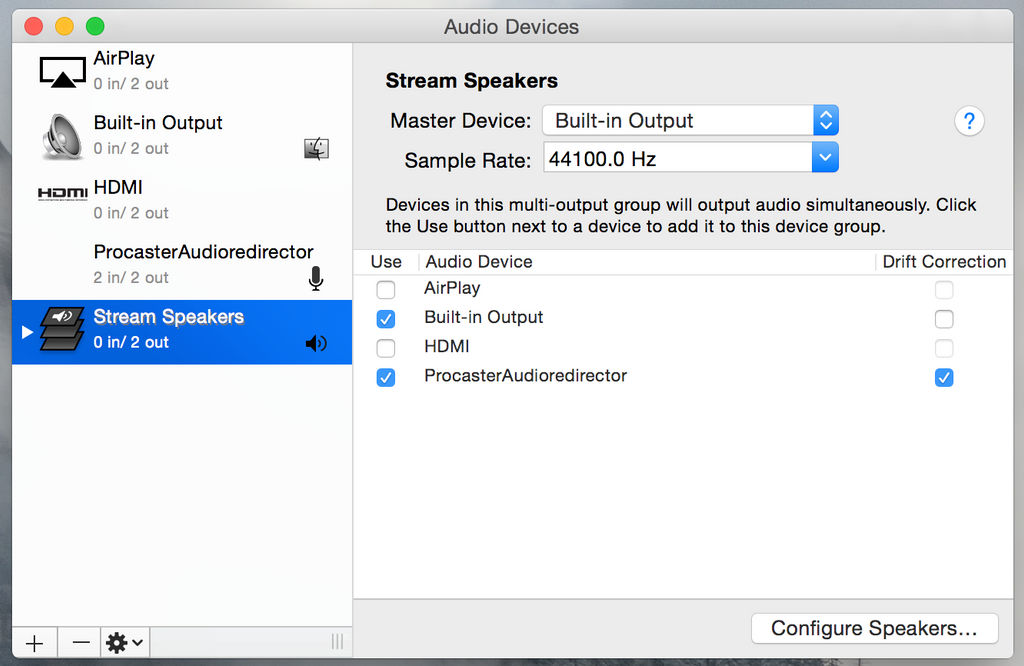Not one of my usual journals, sorry. ;w;But hey, I think sound is officially working! XD No one commented in my stream last night, but I don't see any reason to say it's not. :3
This guide is partly a reference for myself in case anything gets screwed up in the future, and partly a reference for you in case you are having difficulties like this. ^^
SO! Storytime! XD
Let's say hypothetically you have a Mac and you want to do some streaming on it. Well, you go around, do some research, and say "hey, I want to stream on Picarto or Twitch"
or other places, I don't know. Again, hypothetical. These sites give you suggestions on programs you can use for the stream. For example, for Macs, they suggest OBS, an alpha stage but free program, or a $400+ program that hopefully works. Naturally, you go for the free one.
So you have
OBS. Oh, and you also registered your account on the streaming service and have an account there. When you did this, I don't know, but you did. Anyway, you're so excited to get started and start streaming so you configure OBS and push that "start streaming" button and then you wait and... un oh. No sound. You stop the stream and reconfigure some stuff, but no luck.
A couple hours of research later proves that Macs don't have a built in system or code to capture desktop audio. Well that's stupid.
So you do several more hours of research, look around, figure some stuff out, and writer here is just going to get into the steps of configuring sound output because I can't stand talking in the second person anymore. ;W;
Step 1- Download Livestream Procaster
I know, it's stupid. XD Trust me, you'll see where this is used later! You don't actually need to use livestream (although you may need an account, I'm actually not sure about it), we'll just be using some of the program's resources.
Download link is here--->
original.livestream.com/usergu… (Way down at the bottom, you'll see Mac and Windows versions)
You can probably also use Producer, which looks like the same thing but a little bit newer. That is here--->
livestream.com/producer/softwa…You can actually also use Soundflower or WavTap as an alternative. Those were suggested by the OBS support forums. But...my issue with it is that I absolutely could not find Soundflower, and Wavtap was too much of a pain to install. If the ahead steps don't work, you can try using those.
Step 2- Check to see if ProcasterAudioredirector is available

If all goes well, you should see ProcasterAudioredirect in your sound devices (System Preferences> Sound> Output). If you downloaded producer, it will probably go by a different name.
Basically what this is is Livestream Procaster's way of capturing your computer's audio. If it's not there...then I don't think this walkthrough would work for you.

You need to have this redirector in order to capture the sound.
Step 3- Configure Speakers
This is where it gets a little...unique if you've never heard of this before. Like me.

I didn't quite use this exact process, but this site gives great visuals and directions on what you need to do.
www.lifehacker.com.au/2012/08/…

---->

Basically, open up Audio MIDI Setup (Applications> Utilities> Audio MIDI Setup). You'll see several devices to the left, including Built-in Output and ProcasterAudioredirector. At the bottom, click the plus sign and select Create Multi-Output Device.

Then, on the left, make sure the checks to "Use" Built-in Output and ProcasterAudioredirector are selected. At the top, set the master device to Built-in Output. You can also have Drift Correction selected for ProcasterAudioredirector, I don't know if you need it, but it sounds important. X3
Back to the left, make sure you have the "sound icon" next to your Multi-Output Device. If not, right click it and select "Use this device for sound output". You can also double-click the name to rename the configuration to something like "Stream Speakers", just so you know what it is in the future.
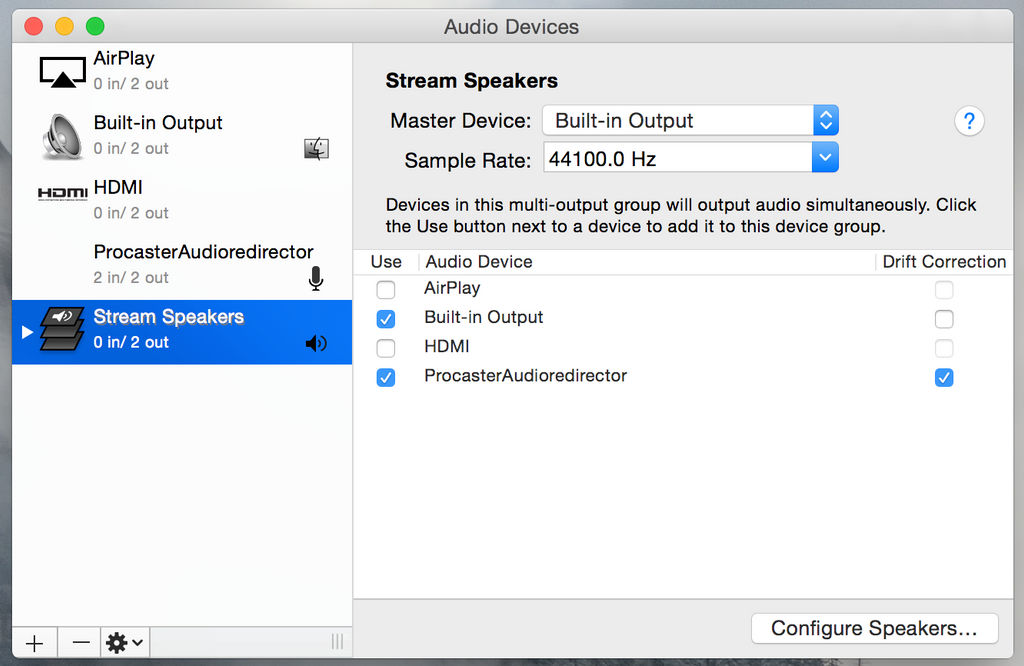
Step 4- Configure OBS
You can close the Audio setup. Open up OBS and go to settings. Go to the Audio tab and set Mic/Auxiliary Audio Device to ProcasterAudioredirector. Hit OK in settings.

Now you should see a Mic/Aux in your Mixer area. Try testing out some music and if everything is working correctly, you should be able to hear sound through your headphones (and hopefully speakers, I can't quite test that) as well as see a small green bar under Mic/Aux go up and down in OBS. ^^

In all reality, you really only need to do Step 1 and 4 in order to get sound to happen in your stream. However, you won't be able to hear the music yourself. You can set the ProcasterAudioredirector as your device for sound output in your Sound settings (in system preferences), but only OBS will hear the sound, not you. And if you do the opposite and set up your Headphones or Speaker as your sound output, you will be able to hear the sound but OBS won't. You need the Multi-Output device in order to have
both in use at the same time.
If you have any questions, feel free to ask! And please understand that I'm not actually an expert at this.

Just someone who's a little too stubborn. But I might be able answer some questions! XD
Hope this helps!
-Shailyn